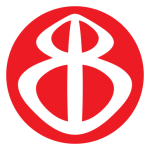Currently Viewing:
Transcripts
Welcome back, teachers. In this video, you will learn how to remove students from your Brain Buffet group. After logging into your teacher account, you will need to open your teacher dashboard to see how many students are registered to your class or group. You can click on the Class Information tab. Here you can see how many students are registered to your group or groups. If you have multiple classes and how many student registrations you have remaining for those groups. To remove students from your class, click on the Student Tracking tab. Be sure to confirm which class you are viewing. Then select the student by clicking the checkbox and click on the Remove button. To remove multiple students, check which students to remove and click on the Bulk Remove button at the top. To remove the entire class, click on select all and then click on the Bulk Remove button.