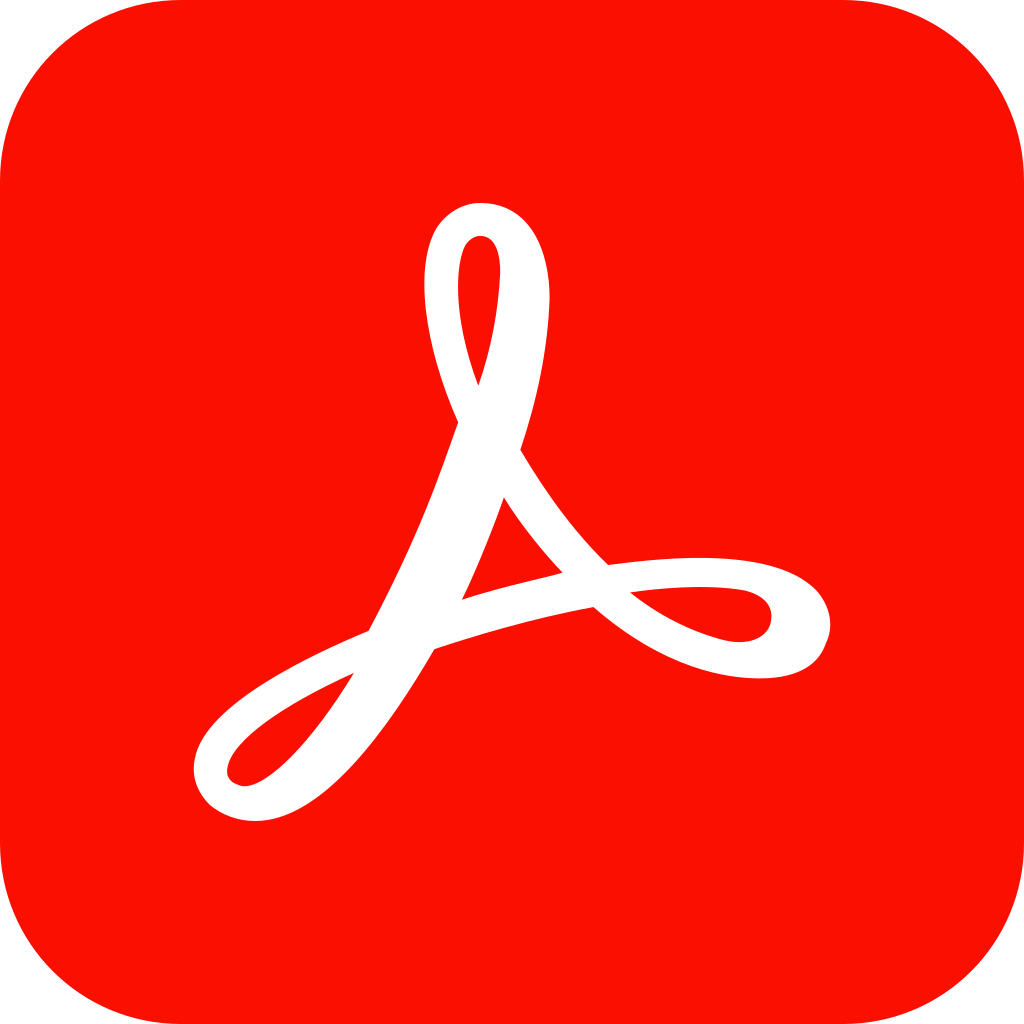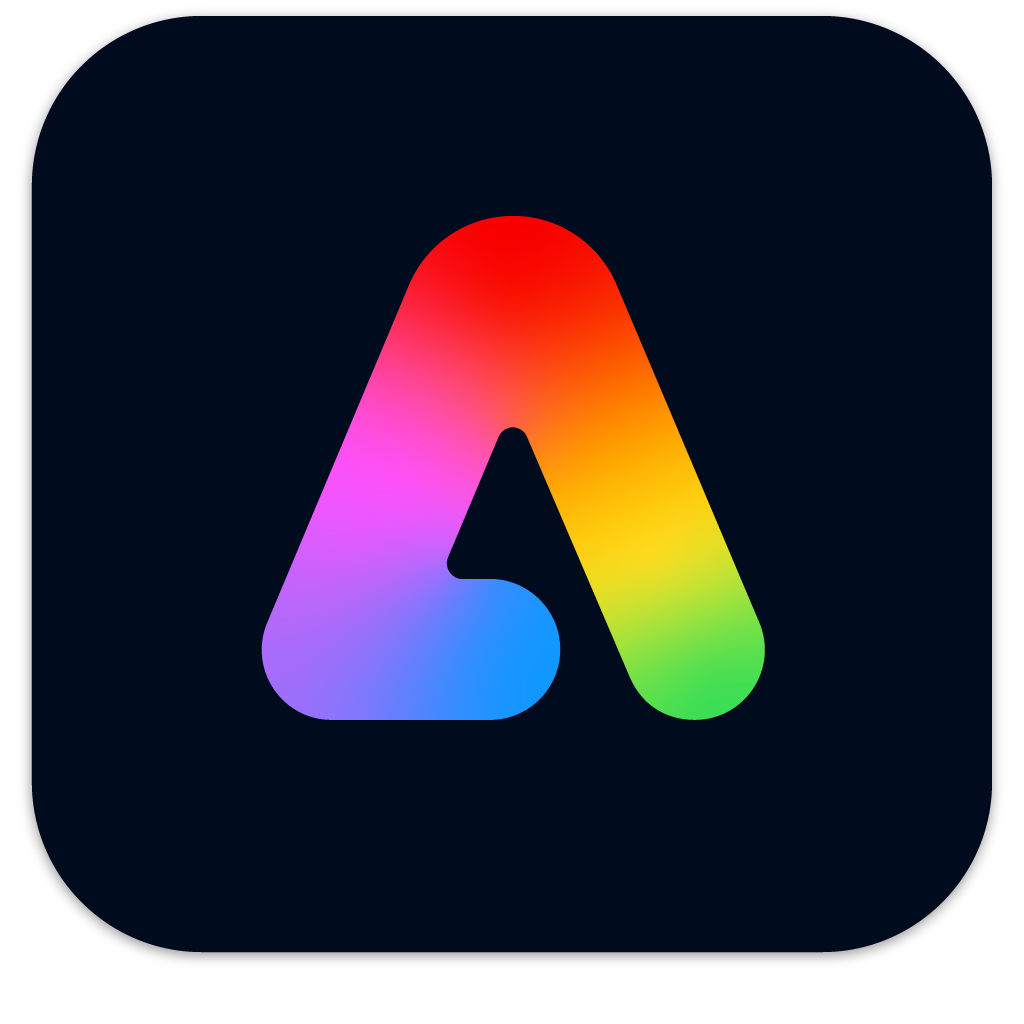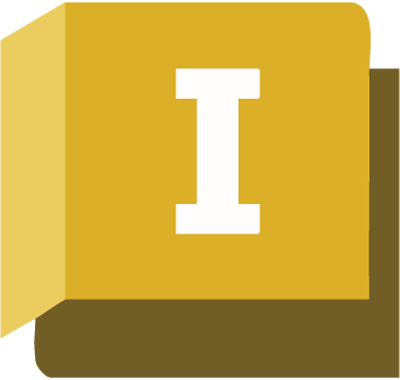Adobe Premiere Pro 2025 Certification Course
Step into the world of professional video editing! In this hands-on course, students will learn to plan, produce, and edit engaging video content using Adobe Premiere Pro. From storyboarding and scriptwriting to sound design, editing techniques, and accessibility standards, this course covers the post-production pipeline. Students will explore essential concepts like non-linear editing, frame rates, […]
Adobe Premiere Pro 2025 Certification Course Read More »