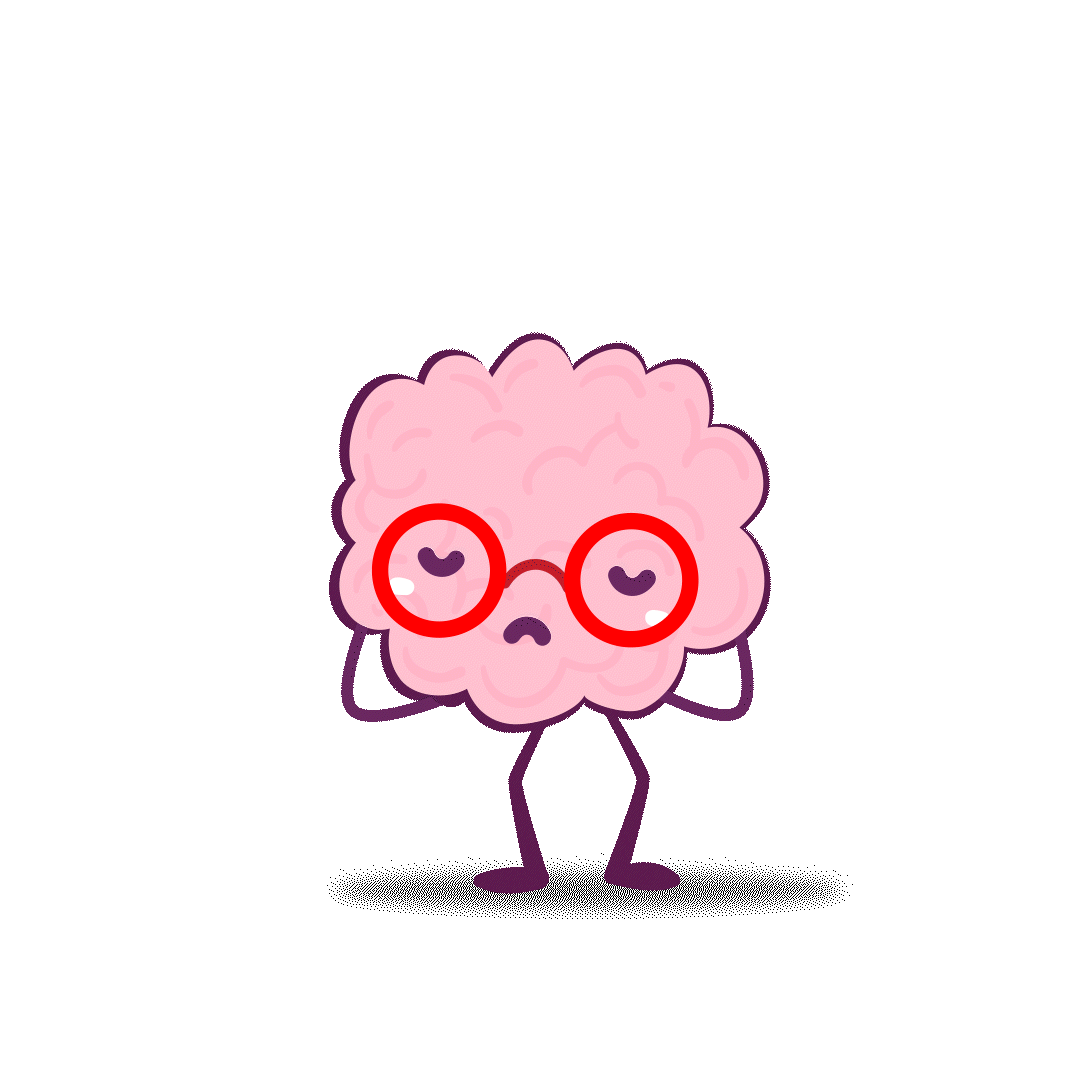
Ooops!
It looks like the page you're looking for doesn't exist. But don't worry, we're here to help you get back on track!
Need Assistance?
If you need any help, don't hesitate to contact us or head back to our homepage.
Thank you for your patience!