(As of July 7, 2022)
Over the last few months, we’ve changed the way that most large orders are handled on our site. With this comes the new License Manager page and some updates to the My Class page as well.
When we receive an order, we will create a License Manager user for the school, district, or organization. This user will have special access to the License Manager dashboard, where they can create teacher accounts and assign them licenses from the packages they have ordered. Now, teachers also have the ability to create and manage up to ten classrooms directly from the My Class page, meaning they no longer have to contact BrainBuffet support and wait for us to help them organize their rosters.
You may also notice that under our videos we have begun to add transcripts and descriptions, which should help our platform become more accessible!
Finally, we’ve been spending the first half of the Summer preparing for a site migration that should help immensely with site speed and other technical issues. We probably won’t make a big update post, but know that we are constantly looking for ways to improve the experience at www.brainbuffet.com, so don’t be surprised if we seem speedier!
COMING SOON
- Notification Center (where BrainBuffet admins or teachers can send messages!)
- Objective-Based learning and new Course Dashboards
- Multiple new course curriculums
Recent Updates
(As of January 31, 2022)
Teachers & TAs, we’re excited to announce some upgrades and updates to some of our BrainBuffet curriculum. These changes will be live on February 6th, 2022 (Sunday). We have made these changes to align ourselves with the evergreen certification exam content for the ACP and MOS certifications.
Premiere Pro Certification Course
Our Premiere Pro Certification Course is being updated at the end of January 2022. These changes were made to keep up with the changes with the 2021 version of the ACP industry exam. Below are changes that were made from the 2018 |19 | 20 version.
-
- Project 4 has been completely revamped. The industry exam no longer tests on Automate to Sequence and most of the 2018 Project 4 was centered around this feature. We decided to take a fresh take on a more exciting project to introduce some of the newer exam objectives. The new Project 4 will cover Organizing Using Bins, New Sequence From Scratch, Importing Photoshop Files, Adding Clip Markers in the Source Panel, Adding Adjustment Layers, Track Mattes, Effect Controls, and Track Management. Some of these topics have been covered in different ways in different projects, but this new project 4 should cover updates in those techniques.
-
- A new feature (Open and Closed Transcripts) can be found in the new version of the software and in the new Project 4, but it is required that you have PPCC21 or later. We cover this technique in the course, but if you want to self educate yourself before the launch, here is more information from Adobe: https://helpx.adobe.com/sea/premiere-pro/using/speech-to-text.html
- We have updated 3.02 – Acquiring Music from Project 3. This version has updated web pages, removed old options, and includes creative commons icons.
All of these changes will also be reflected in the accompanying Lesson Plans and Student Packets.
If your school or organization is still using the 2018 version of the test and software, you will be able to find the old Project 4 and all its support files in the Enrichment Courses.
InDesign Certification Course
Our InDesign Certification Course also has a few changes to stay aligned with the 2021 certification exam. Below are changes that were made from the 2018 |19 | 20 version.
-
- Project 2 – “Go Beyond Logo” has 4 new videos added that cover the topics of Content-Aware Fit, Changing Fonts, Find & Replace, and new Share and Export buttons.
-
- Project 3 – “Victorious Yearbook” has 4 new videos added that include topics on AI-powered Text Wrapping, Resizing Pages, and Importing Reviews and Comments from peers and managers.
-
- Project 4 – “Athletic Club Brochure” has 4 new videos that cover Spellchecking, Column Management, and creating interactive PDF documents.
-
- Project 5 – “Mini-Portfolio” has 3 new videos that include topics on Quick Actions on Text & Pictures, as well as a review on Footnotes and Endnotes.
There have been a few minor changes to Project 1 but nothing new has been added. All of these changes will also be reflected in the accompanying Lesson Plans and Student Packets.
lllustrator Certification Course
You may have noticed some earlier changes with our Illustrator Certification Course. We have already added a few changes to the curriculum back in October 2021, but the accompanying lesson plans weren’t updated. The lesson plans, notes, and GAMER Handbook have been reformatted and updated to match our new standard of quality.
Coming Soon
- Multilanguage support for Portuguese and Spanish
- Transcripts for each video
- Descriptions and more info for each video in the boxes underneath the video player
- License Manager Dashboard – where disctrict/school purchasers can create and assign licenses to teachers
- This will come with the ability for teachers to create and remove groups with set numbers of licenses
- Certiport Representative Group Management Dashboard and demos
UI Changes
You may have noticed that the BrainBuffet UI looks a bit different. Here are some new tutorials for registering students and clearing your rosters.
My Class
- Group Registration Link: The location of the Group Registration link has changed! You can now find it on the Class Information tab of the Teacher Dashboard. You now have the option of Viewing the URL or directly copying the URL to your clipboard. We recommend sharing this link with your students so they can start the registration process.
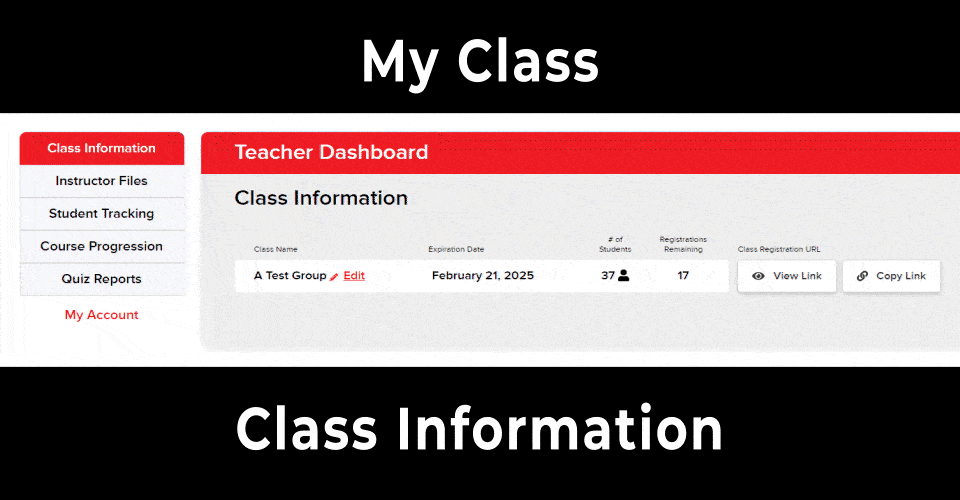
- Instructor Files: The location of the Instructor Files has also changed! These can now be found in their own tab on the Teacher Dashboard.
- Reset Passwords: It’s now easier than ever to reset student passwords! Just look for this blue button on the Student Tracking tab of the Teacher Dashboard.
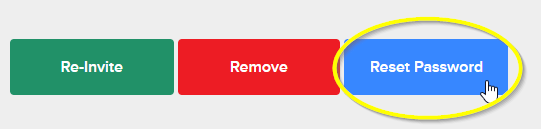
- Rename Groups: Teachers now have the ability to name/rename their own groups! Simply click the “Edit” button next to the group you wish to rename on the Class Information tab. Don’t forget to click “Save Changes!”NOTE: If the “Edit” button doesn’t seem to be working for you, try clearing your cache! (ctrl/cmd + shift + R)
- Toggle Topics Completed/Course Overview: This new toggler on the Course Progression tab allows you to quickly switch between the “Progression Overview” and “Topics Completed” views.
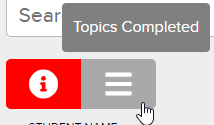
- Group Leader Icon Notices: We know that some classes have more than one teacher/administrator added as group leaders. We have added an icon and a message box so you can tell exactly who is a student and who is a group leader in your groups.
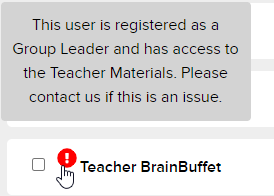
- Hide Other Students: The Hide Other Students button allows you to view one specific student’s information at a time.
- Detailed User Reports: The Detailed User Reports button will open a new tab where you can view exactly which topics, projects, and assessments have been marked complete for each course. Her group leaders also have the ability to manually mark topics or even entire courses complete by clicking the checkbox next to each one.
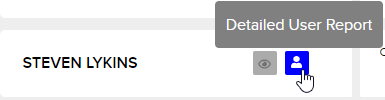
- Certificates: Once a student has hit 100% completion, teachers can generate a PDF certificate by clicking the Certificate button found in the detailed user report.
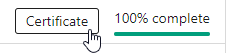
My Courses
At a glance, we can view completion progress as well as quiz scores. Courses are now more accessible so students can quickly pick up where they left off. Click on the Course Icon to get to the course videos, or view your recent quiz scores by pressing the green area.
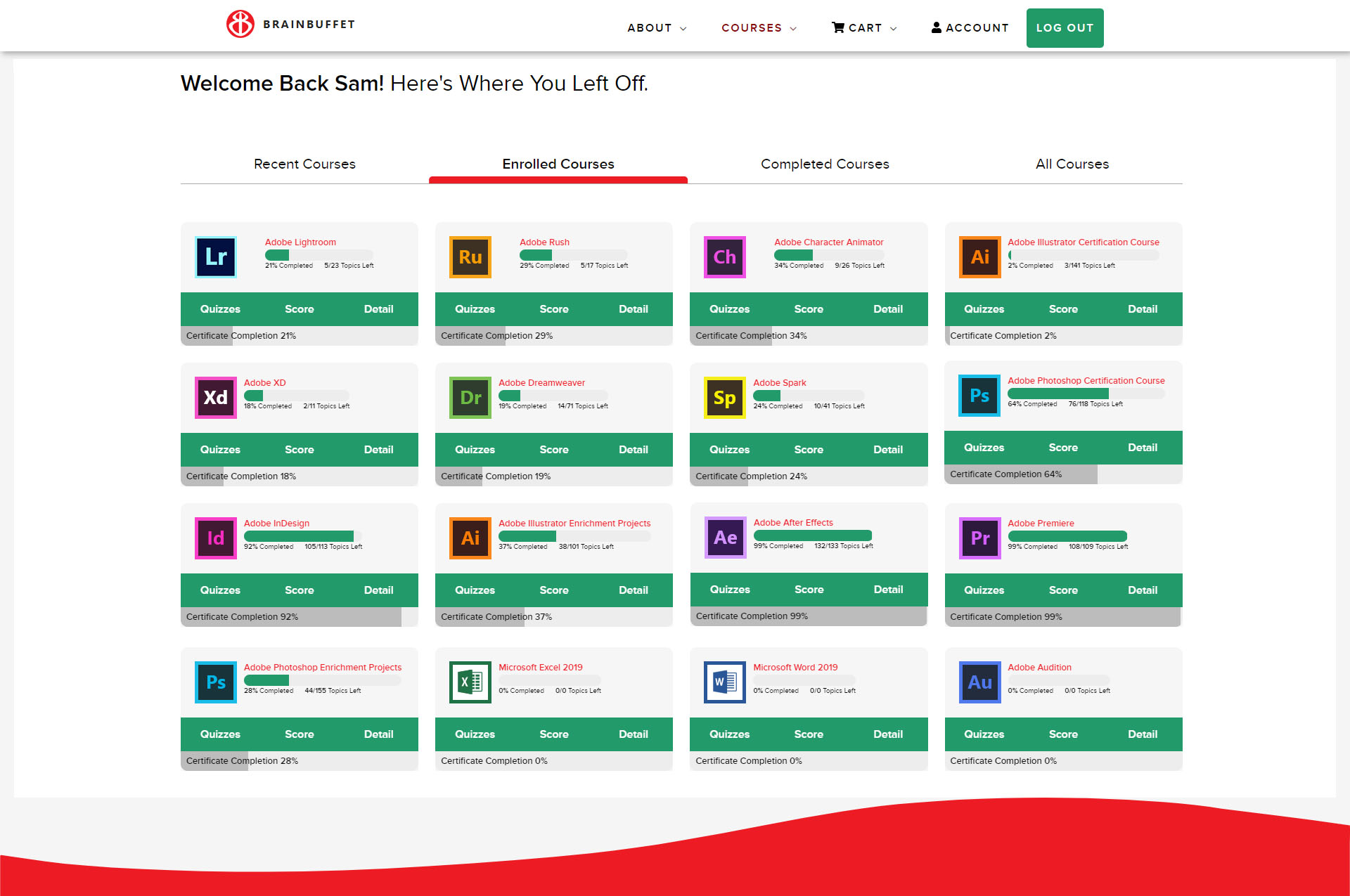
Student Video Dashboard
Student Files: you can find student files right in the Course Navigation! It should be the first project in every course. You can also find Student Files in the Resources Tab at the bottom of the page.
Light & Dark Mode: New quality of life feature so viewers are in better control of their learning environment.
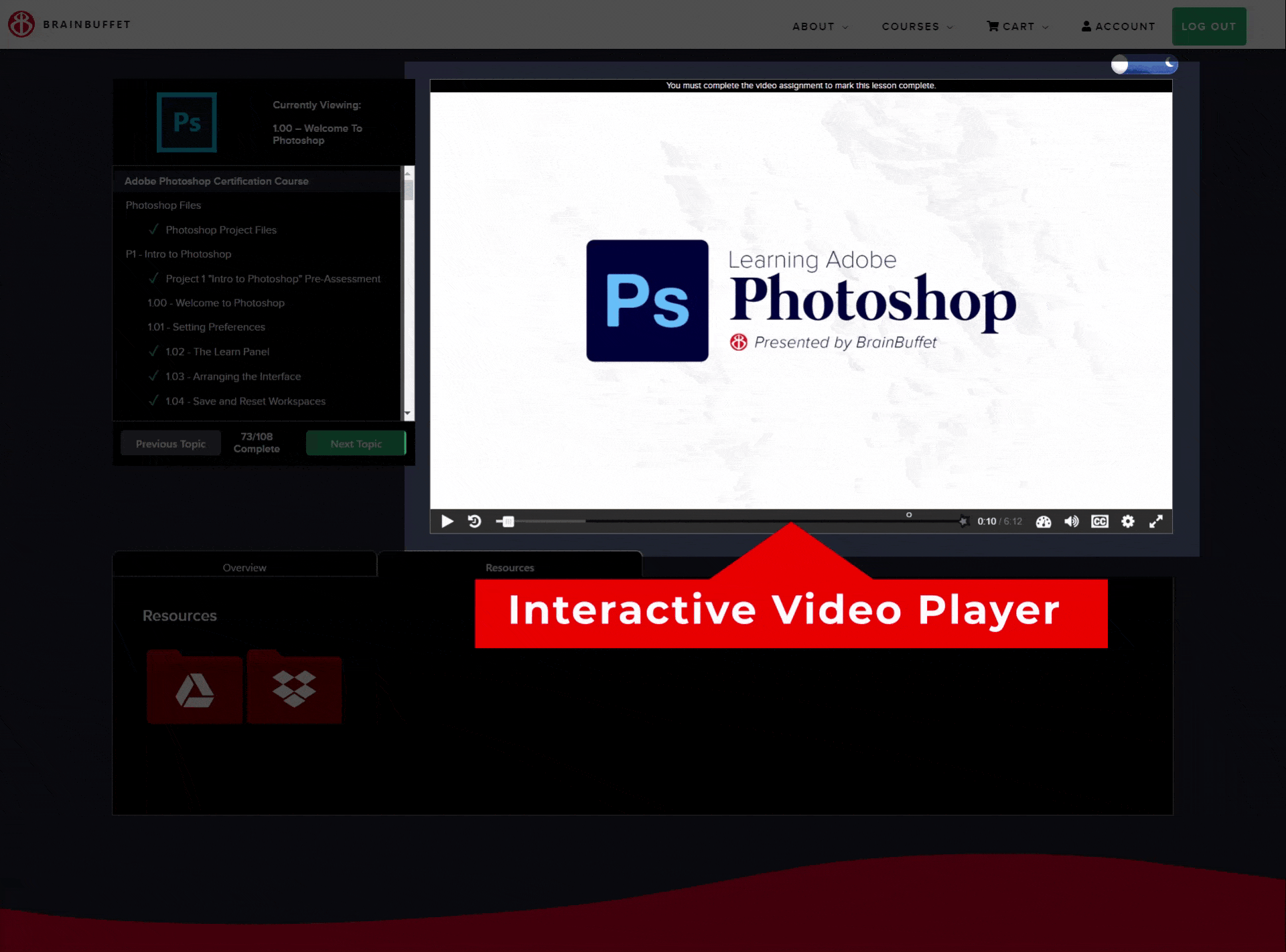
Certify From Home
The pandemic has certainly thrown a wrench into the school year. Many teachers haven’t been able to certify their students so we’ve partnered with Certiport to be able to deliver certification exams to any student’s computer. Head on over to The Packages Page to learn more and start the registration process. Once you have enrolled in a voucher, you’ll be able to access the test on the My Courses Page.
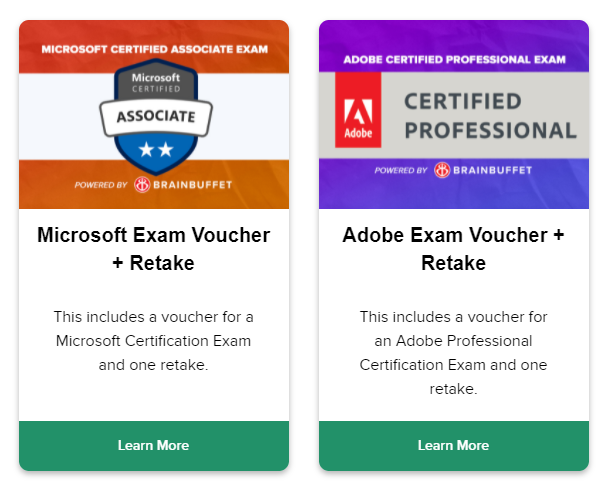
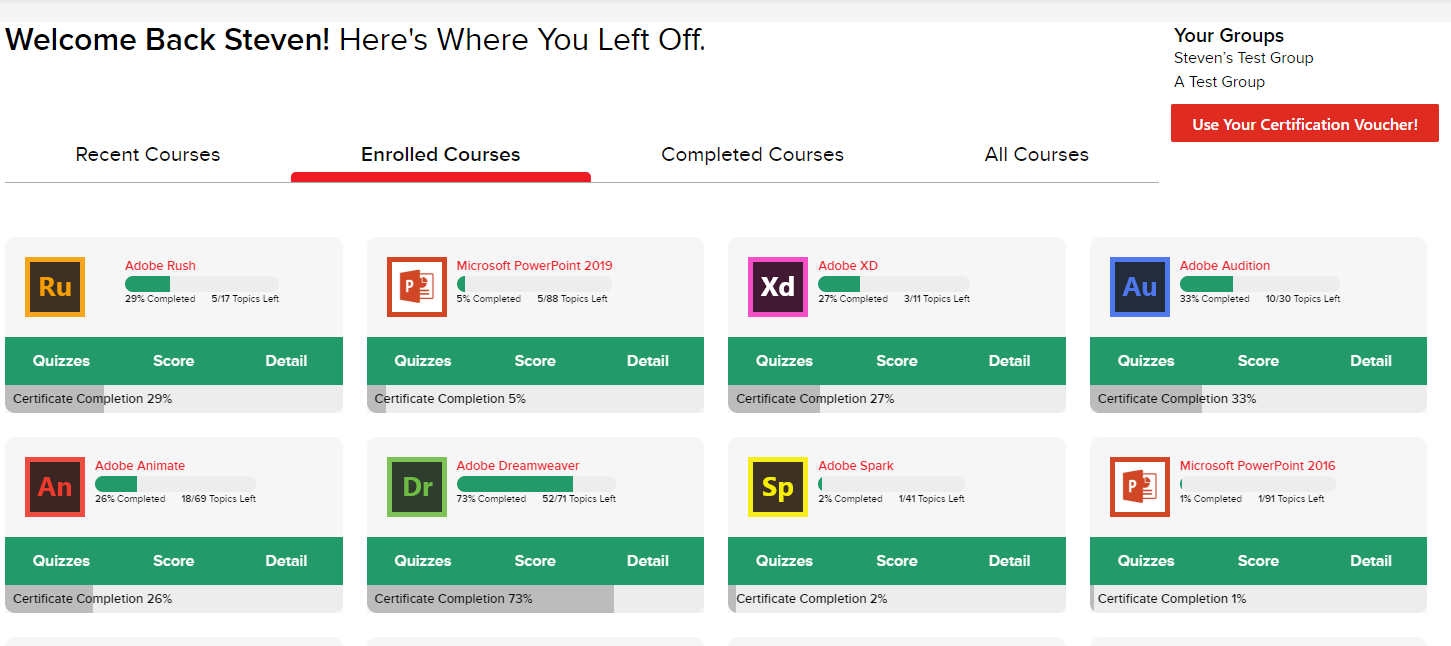
Curriculum PS & AI
Evergreen Model: The BrainBuffet team has been working on re-vamping the Photoshop and Illustrator courses, using a mix of new content and the best of our current and previous content. With the new evergreen model, we will be able to make small changes as we go to keep up with the most current updates to the program and to the certification test, rather than labeling the courses by year (CC15/CC18/CC21).
Illustrator Project Outline – Based on feedback from teachers, we’re reverting back to the projects from Illustrator CC 15. However, we will be re-recording these CC15 projects in the new CC21 program in the near future. Below are the tentative projects that we will be keeping for the new evergreen Adobe Illustrator Certification Course.
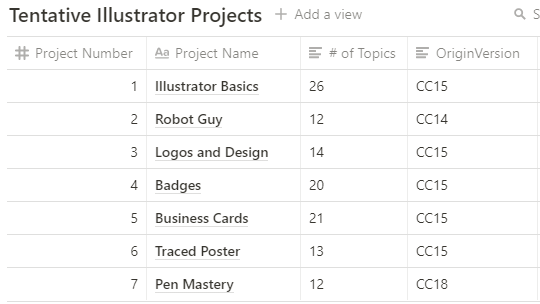
Enrichment Courses: The “Photoshop Certification Course” is the one your students should work in if they are preparing for the certification exam. The “Photoshop Enrichment Projects” course is what your students should work in if they need or want any extra material. Enrichment Courses are made up of mostly old and vaulted projects. These legacy projects are no longer being used to teach to the test but are still full of fun and relevant practice.
We are working on getting the final changes ironed out this week before the school year gets into full swing. By that time, the project files/lesson plans will have all of the correct resources to reflect the recent changes.
We hope this clears things up a bit. Please let us know if you have any other questions!