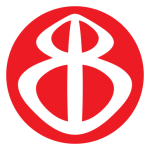Currently Viewing:
Transcripts
Hello and welcome, teachers. In this video, you will learn how to register your students to Brain Buffet so they can start their courses and you can begin tracking their progress. After logging into your teacher account, you will need to open your teacher dashboard. The most effective way to get your students registered is by sharing your classes unique URL located in the Class Information tab. If you have multiple classes or groups, each class will have its own URL. When students click on the class link, they will be asked to fill out their name and to create a username and password. If they already have an account with Brainbuffe.com, they simply need to sign in to their account and they will be added to your group. The next two ways to register students will only work if your district allows students to receive emails from outside the school domain. Please check with your district before using these methods. To register students individually, click on the Student Tracking tab in the Teacher dashboard. If you have multiple classes, you will need to select the correct group before continuing. Click on the Enroll new user button. Here you can add the student's name and email. To add more than one student, click on the green plus sign. Once you have added your students information, click on Add Users. To add an entire class, you can toggle over to the Upload Users section and import a CSV file with your students names and emails. A sample CSV has been provided for your convenience, enrolling the students manually or with a CSV file generates an email with login credentials similar to the one you received when your account was created.